How to Use a Chinese Keyboard? Your Questions Answered (PLUS a Bonus Freebie)
So, how to use Chinese keyboard on your phone or computer in 2023?
When you’re just starting to learn Chinese and getting familiar with the characters, it can be a daunting concept having to then type in Chinese characters and use a Chinese keyboard.
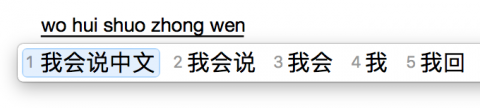
Let’s be honest, learning to type in Chinese characters is more practical than writing in them.
However, we want to learn to write them as well!
(Otherwise your teacher will tell us off!)
Learning how to type in Chinese opens up a world of possibilities, whether you’re communicating with native speakers, studying Chinese literature, or navigating the vast realm of online resources.
On that note, let’s dive right on in…
Using a Chinese Keyboard – Chinese Pinyin
Using a Chinese Keyboard – On Your Laptop
Using a Chinese Keyboard – On Your Mobile Phone
Using a Chinese Keyboard – Choosing the Right Character
Whilst it may be scary at first, it won’t take long for you to get used to using a Chinese keyboard both on your laptop and on your mobile.
Especially if you’re using it often.
The more you use it, the quicker you will be and the more natural it will come to you
Get on those Chinese apps or talking with Chinese friends on WeChat to practice!
Chinese Keyboard: Chinese Pinyin
Honestly…
Typing in Chinese pinyin using a Chinese keyboard is pretty straightforward. REALLY!
Most Chinese learners will have learned the characters through the pinyin, so will know which letters of the alphabet build which sound.
There may be some instances, however, where you mix up a ‘q’ for a ‘ch’ or a ‘j’ for a ‘zh’, in which case you may not find the character you’re looking for.
Usually though, the Chinese keyboard is pretty smart and will be able to detect what you’re trying to say.
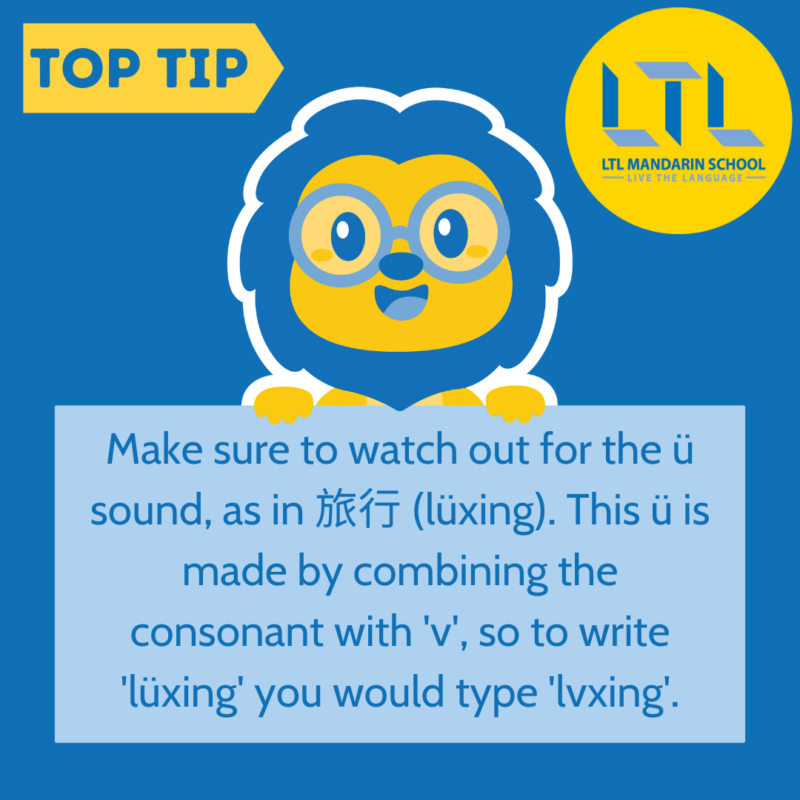
Chinese Keyboard: Laptop
Windows and Apple are both pretty friendly nowadays when it comes to switching between different keyboards, much to the relief of the multilingual.
You simply need to add the keyboard to your device, and you’re ready to go!
Windows
- Press the Windows button.
- Go to settings – change PC settings – time and language – region and language
- Click “add a language”, and choose your keyboard. (i.e. Chinese simplified or Chinese traditional)
Apple

- Click the flag in the top right-hand corner
- Go to “open keyboard preferences”
- Click “add”
- Choose your keyboard!
You can easily flick between keyboards by pressing either Win-Space (Windows) or by pressing the space bar on a Mac.
The most frustrating thing you’ll come across is forgetting to turn your keyboard back to English.
Many a foreigner has suffered from forgetting to turn back to roman characters and finding a paragraph of work that looks something like this;
我很youforget头普通又热keyboardback头English。
(Should read: When you forget to put your keyboard back to English).
Chinese Keyboard: Mobile Phone
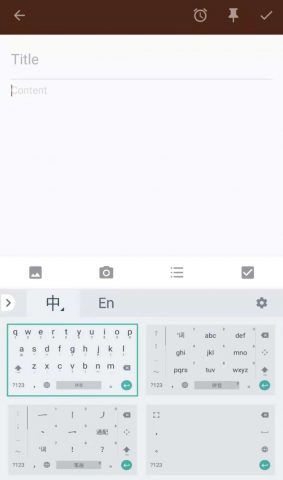
On any Android, Windows, or Apple iPhone, you will be able to get yourself a Chinese keyboard by going into settings, keyboard, and adding another language to your keyboards.
Different devices will have different keyboard interfaces, but they all work in similar ways.
You can also choose between Chinese simplified characters or Chinese traditional character keyboards.
On the iPhone, it is easy to switch between the two – but on other devices (like mine) it may be more difficult.
(By more difficult, I mean it takes about 5 seconds instead of 2.)
Once you’ve got your Chinese keyboard, now you can start using it!
Firstly, choose a method that suits you.
The most standard and easy to use method is the Pinyin input method.
You may prefer to use the radical input method, if you are unsure about how to spell the pinyin of the character.
Or, if you are confident with you’re writing, write out the character with your finger and it will magically appear!
For typing longer sentences, or generally anything more than a couple of characters, you’ll probably want to stick with the pinyin input method.
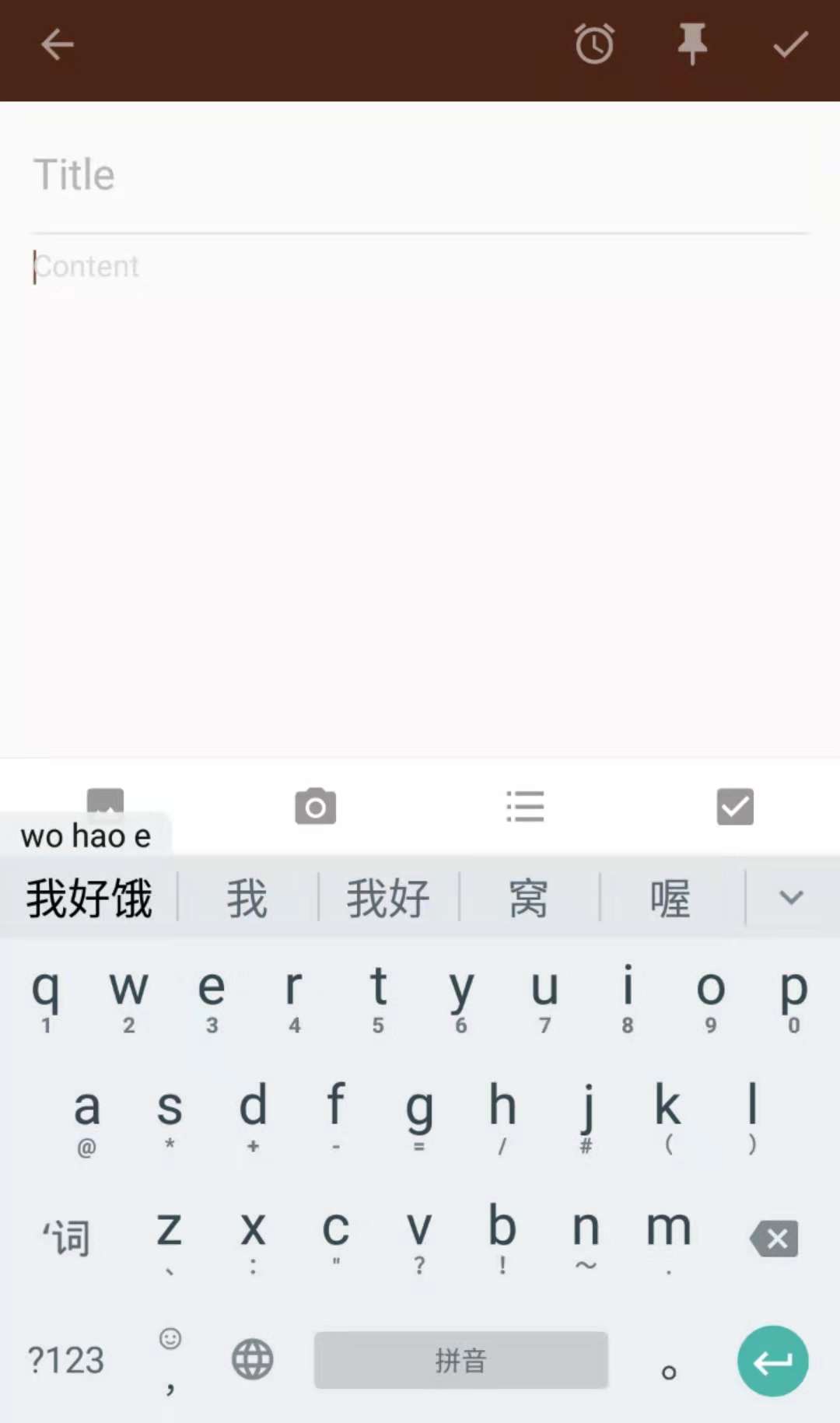
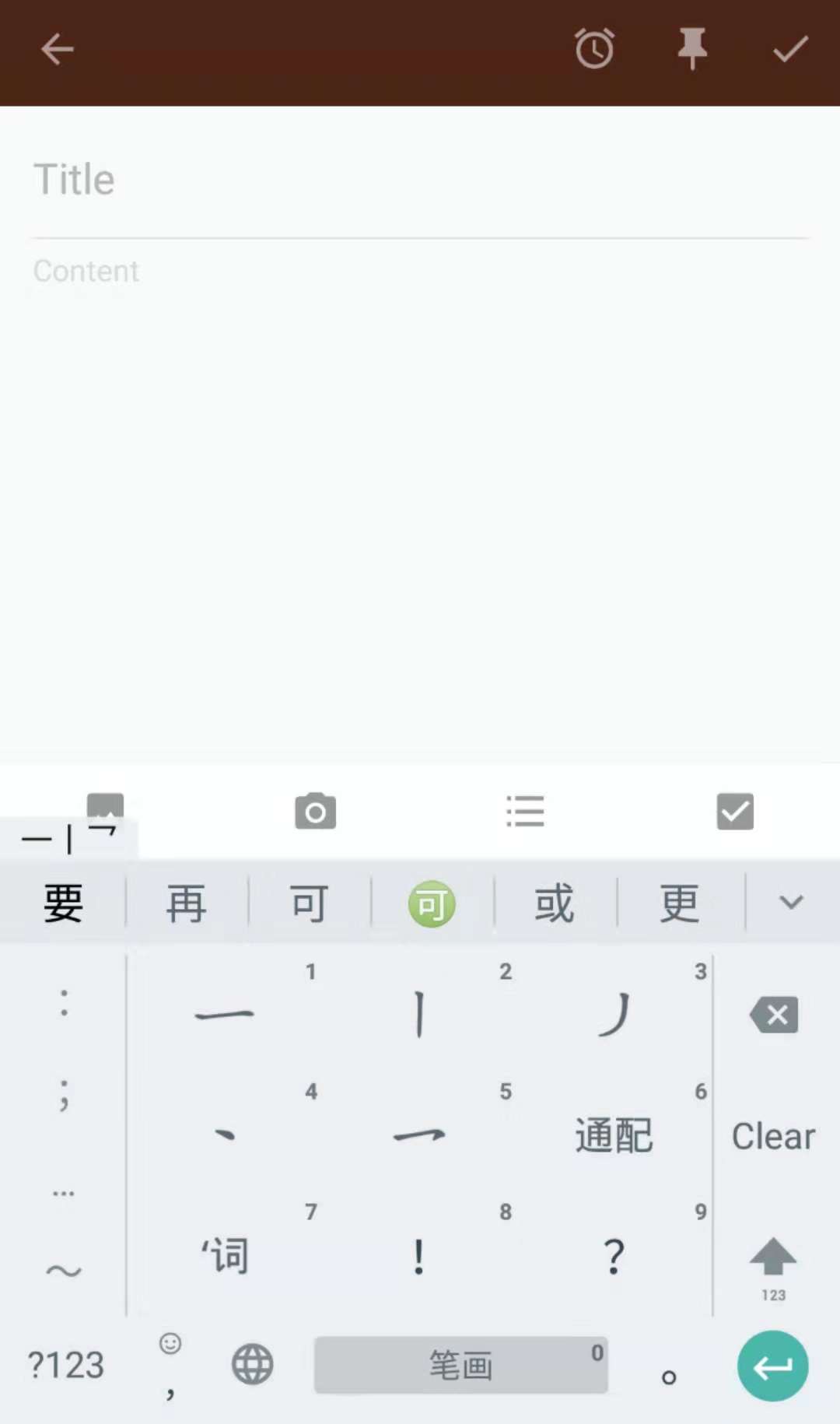
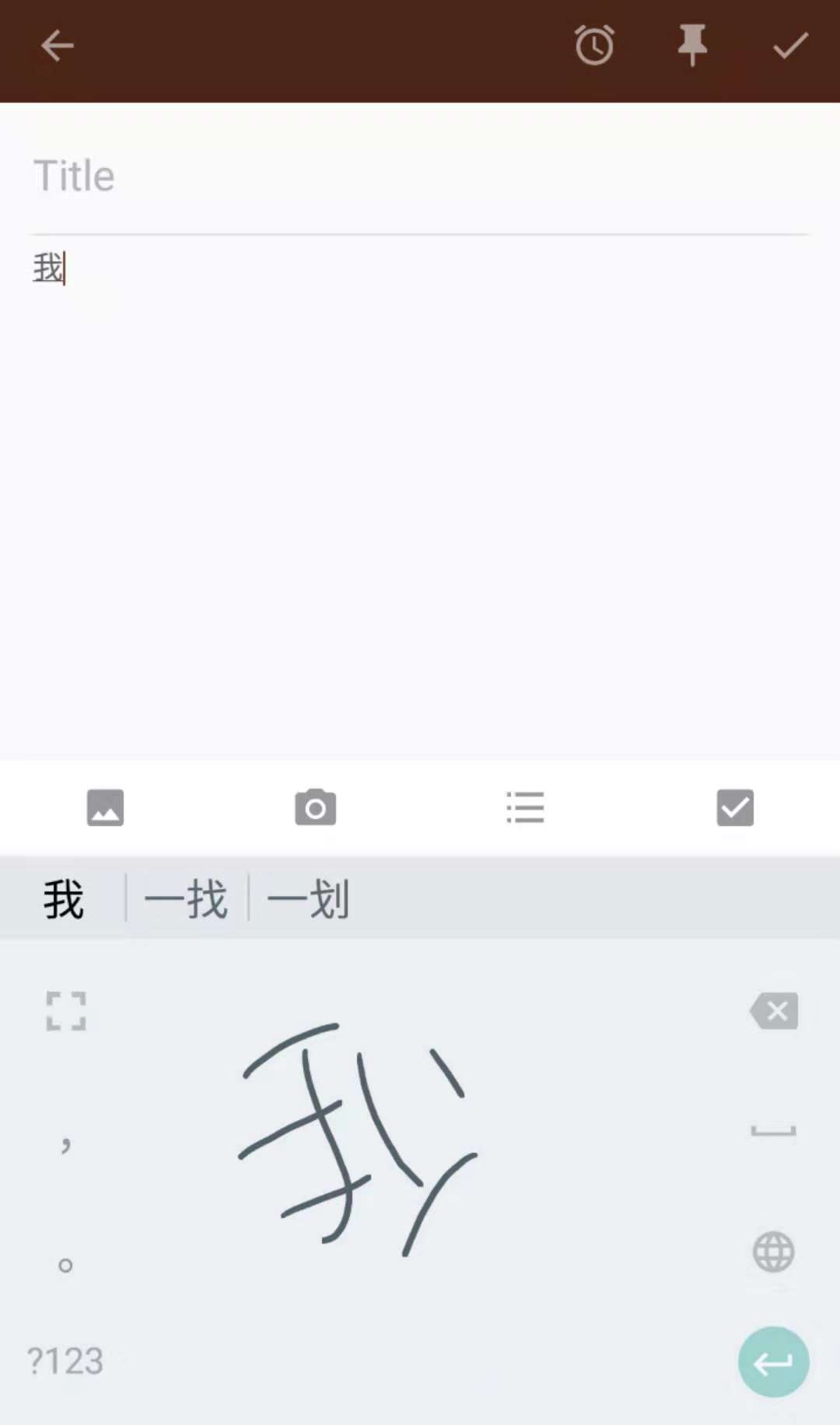
Chinese Keyboard: Choosing the Right Character
Once you’ve typed your word, phrase, or short sentence into pinyin, it will come up with some character suggestions.
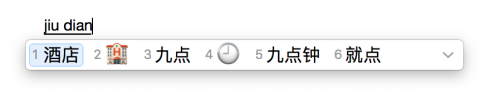
Typing in Chinese pinyin means that there are many characters you can type which may use the same pinyin, but have different tones.
The Chinese keyboard will select characters from those most used, but if you want to select a different one you can use the arrow keys to select a different one, then press space.
If you’re writing a couple of characters together or a phrase that is often written as one phrase, characters should come up automatically in the suggested box.
For example, below the pinyin ‘jiu dian’ was typed. This, amongst other things, could mean either hotel, or 9 o’clock.
Use the arrow keys, your mouse or the numbers on the keypad to select the one you want, then hit space and the character will appear.
There are keyboard shortcuts based on frequency of using the word/phrase you can use, which also work on your mobile device.
As well as being based on general frequency, it is also personalised to your use. See which ones you can find!
Chinese Keyboard shortcuts:
nh = 你好 (ni hao)
wsm = 为什么 (wei shenme)
hjbj = 好久不见 (hao jiu bu jian)
hh = 哈哈 (haha/lol)
bj = 北京 (Beijing)
Think you’ve cracked typing in Chinese?
Have you checked out the Taiwanese Mandarin Bopomofo alphabet used to type in Chinese?
BONUS – Our Chinese Keyboard
Want your own Chinese Keyboard?
You’re in the right place, we’ve developed this super useful keyboard where you can type Chinese Pinyin with tones.
Like what you’ve seen? Why not take your language learning even further and check out our complete guide to typing in Japanese and also Korean as well!
How to Use a Chinese Keyboard – FAQ’s
Is there any alphabet in Chinese?
No there is not.
Chinese is built through characters which you must memorize.
As you learn more Chinese, they begin to make logical sense, but the key is simply remembering the word, not the alphabet as with other languages.
How do I type the character ü in Chinese on my phone?
For ü (let’s use the example “to travel”, lüxing) you would need to type lvxing.
The ü is typed using the letter v.
How do I add a Chinese keyboard to my Apple device?
On Apple systems:
Click the flag in the top right-hand corner
Go to “open keyboard preferences”
Click “add”
Choose your keyboard!
How do I add a Chinese keyboard to my Windows device?
On Windows systems:
Press the Windows button.
Go to settings – change PC settings – time and language – region and language
Click “add a language”, and choose your keyboard. (i.e. Chinese simplified or Chinese traditional)
Is there somewhere I can practice using Chinese characters in conversation?
Absolutely! You can join our Chinese language learning community on Discord and practice typing (and chatting away!) in simplified and traditional Chinese.
Want more from LTL?
If you wish to hear more from LTL Mandarin School why not join our mailing list?
We give plenty of handy information on learning Chinese, useful apps to learn the language and everything going on at our LTL schools.
Sign up below and become part of our ever-growing community.
BONUS | Learn Chinese with LTL in person. Our student community is growing by the week.

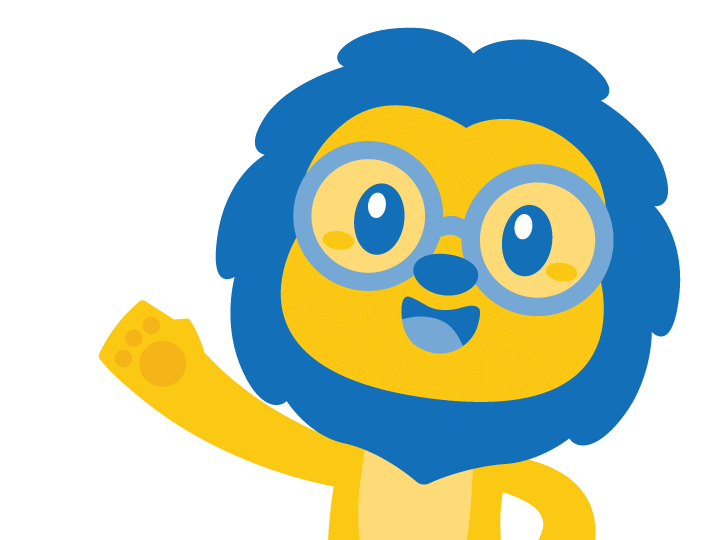
 Hi, my name is Ilaria! I am from Italy and I am a Student Advisor at LTL. Fancy coming to study with us in China? Drop me a message.
Hi, my name is Ilaria! I am from Italy and I am a Student Advisor at LTL. Fancy coming to study with us in China? Drop me a message.
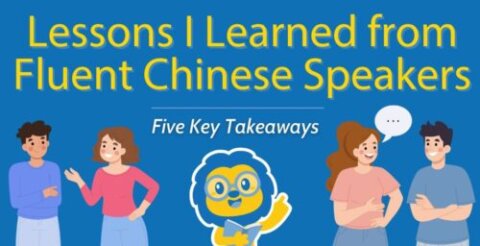




8 comments
[…] How to Use Chinese Keyboard: Typing in Chinese […]
[…] more you practice typing or writing Chinese characters, the easier you will […]
I have an Android phone do you have a recommendation of the best Chinese keyboard to install?
Hi Laurence,
There are lots of keyboards which you can download which have a Chinese keyboard, so it's really up to you. However, we think the Gboard keyboard by Google is a particularly good one. Hope that helps!
Thanks, The LTL Team
how do i do it on a coumputer with only taiwan type how do i type then
Hi Alex,
Do you mean that you wish to write in traditional Chinese like they use in Taiwan? To do this you simply need to select Mandarin Chinese Traditional. The pinyin to input characters is the same for both simplified and traditional Chinese.
We hope that helps!
Thanks, The LTL Team
[…] How to Use Chinese Keyboard (Including FREE Keyboard) […]
[…] https://ltl-beijing.com/how-to-use-chinese-keyboard/ […]